need to create two batch files.
The first batchfile will “lock”
the folder (actually it will turn
the ordinary folder into a link
to the Control Panel using an
address code), and the other
one will “unlock” it. When
someone tries to access that
folder, he will be redirect to
Control Panel(we can in fact
type in any address code so that
the user could be redirected to
wherever we want). You should
hide these batch files, especially
the second one.
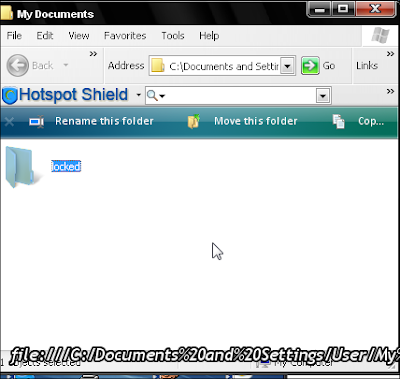
1. Create a folder, that you will
use to store your protected
data. For this example, I created
a folder called “locked”, and put
that folder in My Documents.
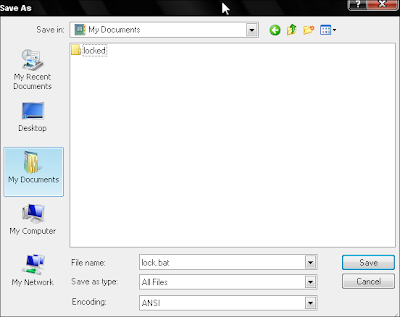
2. Open Notepad and copy this
code ren “FOLDERNAME”
“FOLDERNAME“.
{21EC2020-3AEA-1069-
A2DD-08002B30309D}
“FOLDERNAME” change in to
name of your folder, in this
example “FOLDERNAME” is
locked.My code looks like this ren
locked.{21EC2020-3AEA-1069-
A2DD-08002B30309D} locked
Save notepad file like lock.bat in
My Documents. In option Save as
Type, select All Files
3. Open another notepad file and
copy this code ren
“FOLDERNAME“.
{21EC2020-3AEA-1069-
A2DD-08002B30309D}
“FOLDERNAME” , Save file as in
Step 2, just choose a different
filename , like unlock.bat
After this we can see in My
Documents something like this:
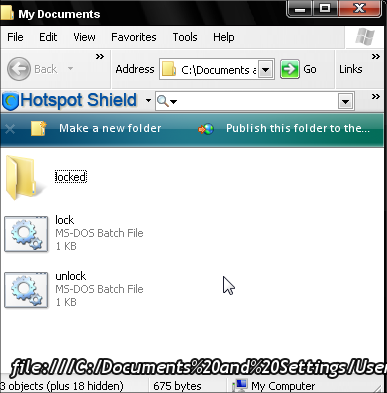
If we open (double click) lock.bat
our folder will turn into a link to
Control Panel, and the files will
not be visible. until we use
unlock.bat
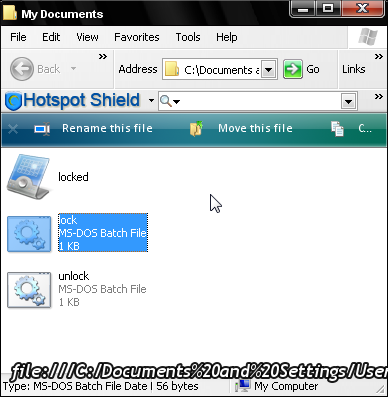
REP+++++++++++++++++
We r notin bt pen in da hand of
creature!
Persian Forums
Persian
No comments:
Post a Comment