show you how to disable
windows automatic updates...
thus preventing you from
getting WGA Notifications(you
are a victim of software
counterfeiting message). There is
no need for any WGA patch
when you successfully did this.
Do this on a newly stalled
windows xp pro or windows xp
pro that has not been detected
yet as COUNTERFEIT.
Step 1. Click Start, select Control
Panel.
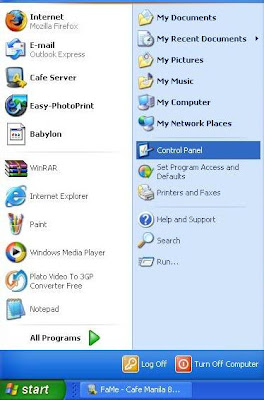
Step 2. Select Automatic Updates
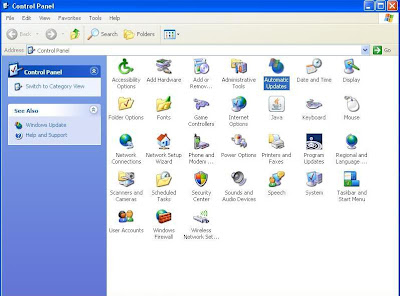
Step 3. Select Turn Off Automatic
Updates
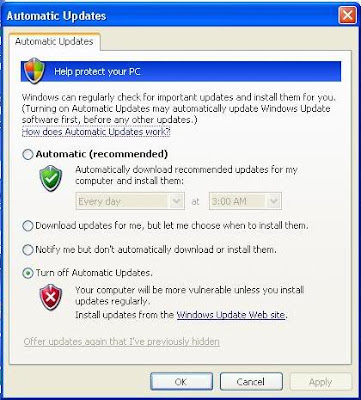
Step 4. Click Start, select Run
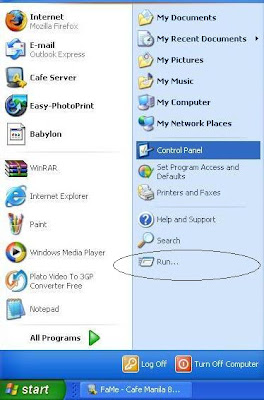
Step 5. Type gpedit.msc
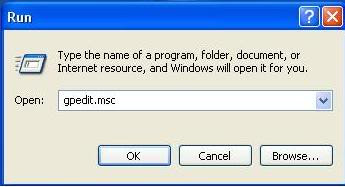
Step 6. Under Computer
Configuration, choose
Administrative Templates, then
Windows
Components then select
Windows Update
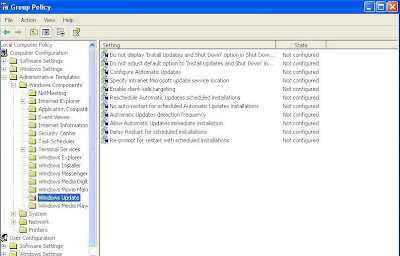
Step 7. Select "Do not display
'Install updates and Shutdown' in
Shutdown Windows Dialog
Box. Select 'Enabled' then ok.
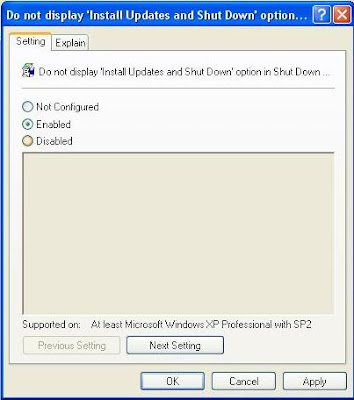
Follow this configuration:

Step 8. Under User Configuration,
choose Administrative
Templates, then Windows
Components then select
Windows Update. Follow this
configurations:
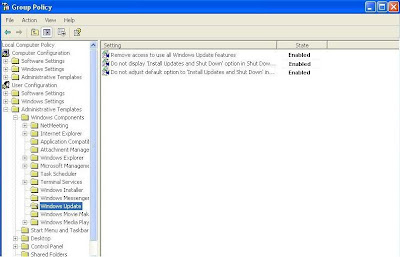
FINISH
Other things you can do with
gpedit.msc
1. Remove recycle bin icon on
desktop.
2. Disable Display Properties and
Control Panel.
Explore niyo na lang kung ano
pa magagawa niyo restrictions
dito...
Generally speaking I have a cooling specialist who come at the beginning of each season to service my units. Normally they check fuel lines and filters just to make sure nothing is clogged or broken. Doing this not only cuts down on costly repairs but definitely increases the longevity of your unit.I agree with your information too.
ReplyDeletehttp://www.airmart.com.au/products/commercial-solutions/central-ducted-refrigerative-system/