own tutorial on how to install
Windows XP/Vista/Windows 7
using USB drive
Quote:
This tutorial works for me on
Windows 7 and Windows XP
SP3 using Laptop Acer Aspire
One and IBM Lenovo Desktop
Quote:
May or may not work on old
computer platform
This instruction base on
Windows XP installer
Things you need:
Microsoft Windows XP SP3
Professional Genuine
Bootable MSDN ISO [Single
Link]
Quote:
http://
www.gsmsandwich.com.ph/
forum/...&postcount=896
OR
Windows Vista AIO SP2 Auto
Activation 49 OEM l 3.17 GB
Quote:
http://
www.gsmsandwich.com.ph/
forum/...&postcount=953
OR
Windows 7 ULTIMATE
32+64bit RETAIL- Original
MSDN + Activators
Quote:
http://
www.gsmsandwich.com.ph/
forum/...&postcount=954
-WintoFlash [Freeware tool]
Quote:
http://wintoflash.com/
download/en/
-A USB Flash Drive [At least 1GB
for XP and 4GB for Vista or
Windows 7]
Windows 7 Installation Tutorial.
If needed
- Magic ISO [hope you have this
installed in your PC]
Quote:
http://rapidshare.com/
files/22047653...y.tano1221.rar
Quote:
http://www.megaupload.com/?
d=A6PEWOII
Guide
Step 1 [Preparing Windows
Files]
-Open your Windows XP ISo
with Magic ISO
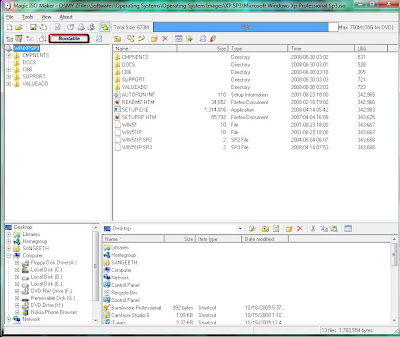
-Extract all windows files to a
new folder
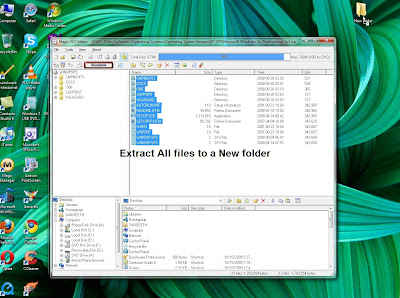
-After Extraction
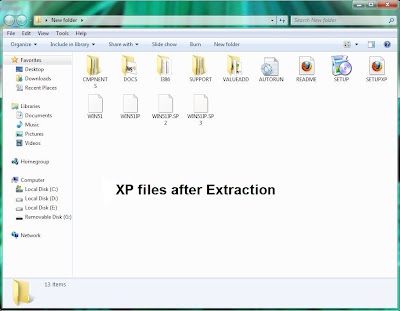
Preparing you Flash Drive
-Insert your Flash drive and
Format it
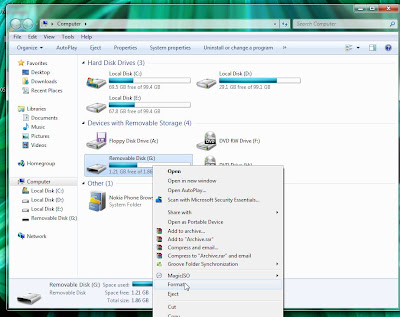
Preparing Bootable USB
-Download wintoflash and Open
the Main GUI [WinToFlash]
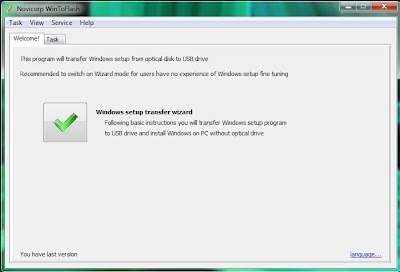
-Click Task and Select Windows
XP in the List
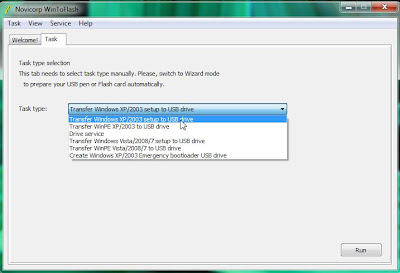
-Select your USB drive and
where you extracted the
Windows File
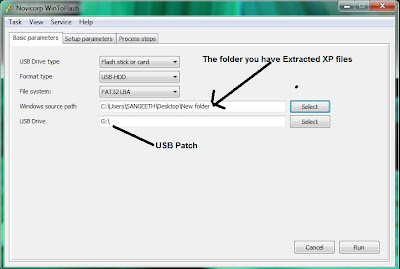
-Now Press Run
-Agree the License and
agreement
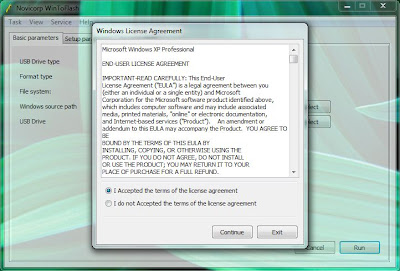
-It will format your Flash drive
Again
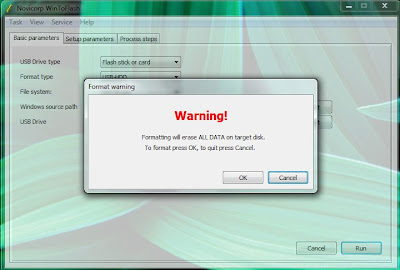
-Then the Tool will Copy the
Files to Flash
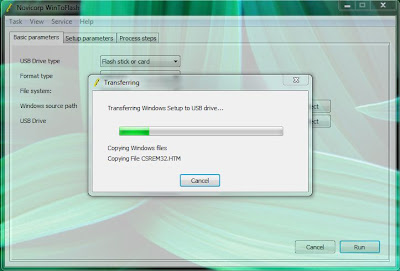
-Wait until it's finished
Boot up from USB
-Now restart your PC and Enter
your BIOS setting at Start-up
-Change Boot Oder to USB drive
[make sure you have already
plugged your USB]
-Then Restart your PC [Save
Changes in BIOS before Restart
-Now you can able to Boot From
your USB Drive
If you successfully follow the
instruction you will get this
menu when you boot to USB
Install Xp from USB select First
option in this Menu
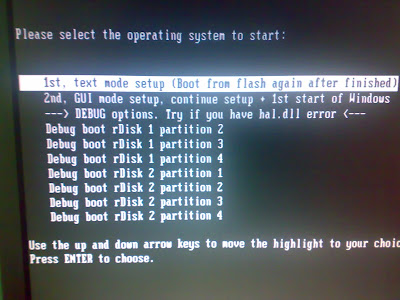
COMPO
No comments:
Post a Comment