Make sure you have admin
rights.
hi here is the simply way to
block USB port try this,..................
To disable the access to USB port,
in windows XP and 2000:
1. Click Start, and then click Run.
2. In the Open box, type regedit,
and then click OK.
3. Locate, and then click the
following registry key:
HKEY_LOCAL_MACHINE\SYSTEM
\CurrentControlSet\Servic es
\UsbStor
4. In the right pane, double-click
Start.
5. In the Value data box, type 4,
click Hexadecimal (if it is not
already selected), and then click
OK.
6. Quit Registry Editor.
To re-enable a disabled port:
1. Click Start, and then click Run.
2. In the Open box, type regedit,
and then click OK.
3. Locate, and then click the
following registry key:
HKEY_LOCAL_MACHINE\SYSTEM
\CurrentControlSet\Servic es
\UsbStor
4. In the right pane, double-click
Start.
5. In the Value data box, type 3,
click Hexadecimal (if it is not
already selected), and then click
OK.
6. Quit Registry Editor.
__________________
Matuto mag-repair ng Ref, Aircon, Generator, Makina at sari saring informative na magagamit natin. Kung may kaalaman kayo na willing I share ibahagi natin bang maraming pinoy ang may alam.
Labels
- aircon (35)
- ascendingprofitsystem (2)
- Auto (10)
- Batas (3)
- Blog Tips (6)
- Comments (1)
- computer (49)
- cp (6)
- electronics (8)
- Extra Income Tutorial (25)
- Fyi (8)
- Generator (11)
- motor (1)
- News (3)
- recipe ng pobre (27)
- Refrigerator (5)
- Welding (4)
Wednesday, March 3, 2010
How to create a lockedfolder in Win XP -
To create a locked folder we
need to create two batch files.
The first batchfile will “lock”
the folder (actually it will turn
the ordinary folder into a link
to the Control Panel using an
address code), and the other
one will “unlock” it. When
someone tries to access that
folder, he will be redirect to
Control Panel(we can in fact
type in any address code so that
the user could be redirected to
wherever we want). You should
hide these batch files, especially
the second one.
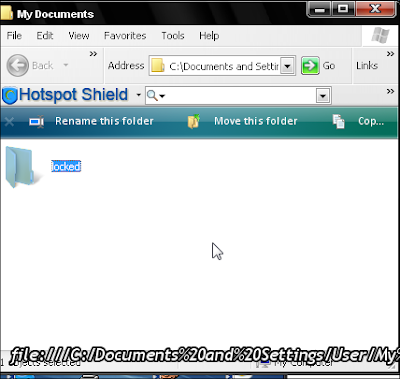
1. Create a folder, that you will
use to store your protected
data. For this example, I created
a folder called “locked”, and put
that folder in My Documents.
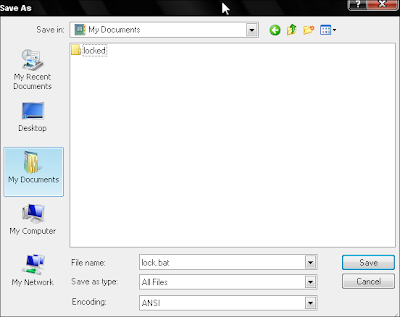
2. Open Notepad and copy this
code ren “FOLDERNAME”
“FOLDERNAME“.
{21EC2020-3AEA-1069-
A2DD-08002B30309D}
“FOLDERNAME” change in to
name of your folder, in this
example “FOLDERNAME” is
locked.My code looks like this ren
locked.{21EC2020-3AEA-1069-
A2DD-08002B30309D} locked
Save notepad file like lock.bat in
My Documents. In option Save as
Type, select All Files
3. Open another notepad file and
copy this code ren
“FOLDERNAME“.
{21EC2020-3AEA-1069-
A2DD-08002B30309D}
“FOLDERNAME” , Save file as in
Step 2, just choose a different
filename , like unlock.bat
After this we can see in My
Documents something like this:
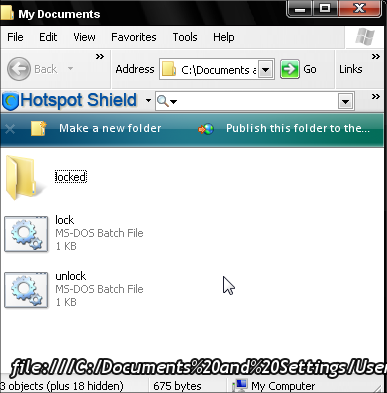
If we open (double click) lock.bat
our folder will turn into a link to
Control Panel, and the files will
not be visible. until we use
unlock.bat
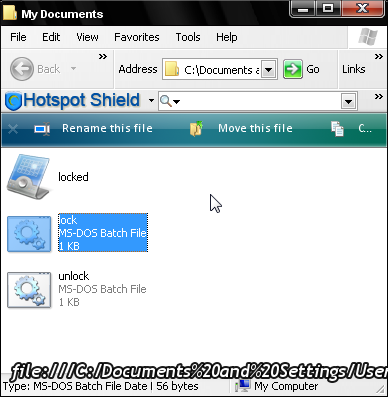
REP+++++++++++++++++
We r notin bt pen in da hand of
creature!
Persian Forums
Persian
need to create two batch files.
The first batchfile will “lock”
the folder (actually it will turn
the ordinary folder into a link
to the Control Panel using an
address code), and the other
one will “unlock” it. When
someone tries to access that
folder, he will be redirect to
Control Panel(we can in fact
type in any address code so that
the user could be redirected to
wherever we want). You should
hide these batch files, especially
the second one.
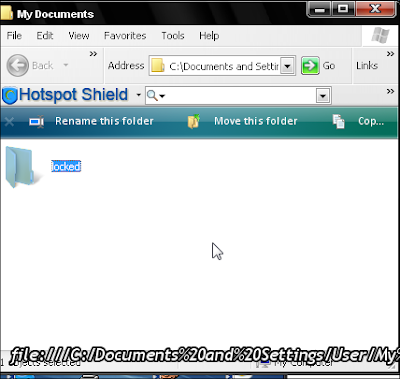
1. Create a folder, that you will
use to store your protected
data. For this example, I created
a folder called “locked”, and put
that folder in My Documents.
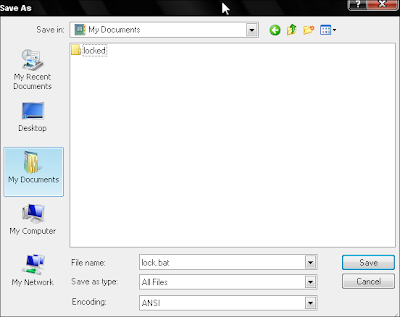
2. Open Notepad and copy this
code ren “FOLDERNAME”
“FOLDERNAME“.
{21EC2020-3AEA-1069-
A2DD-08002B30309D}
“FOLDERNAME” change in to
name of your folder, in this
example “FOLDERNAME” is
locked.My code looks like this ren
locked.{21EC2020-3AEA-1069-
A2DD-08002B30309D} locked
Save notepad file like lock.bat in
My Documents. In option Save as
Type, select All Files
3. Open another notepad file and
copy this code ren
“FOLDERNAME“.
{21EC2020-3AEA-1069-
A2DD-08002B30309D}
“FOLDERNAME” , Save file as in
Step 2, just choose a different
filename , like unlock.bat
After this we can see in My
Documents something like this:
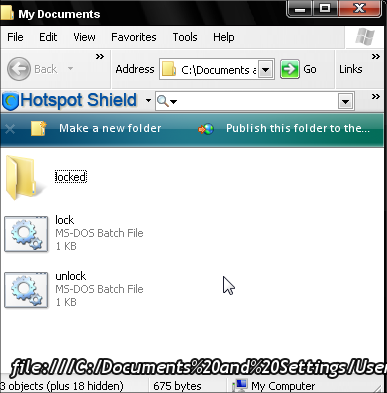
If we open (double click) lock.bat
our folder will turn into a link to
Control Panel, and the files will
not be visible. until we use
unlock.bat
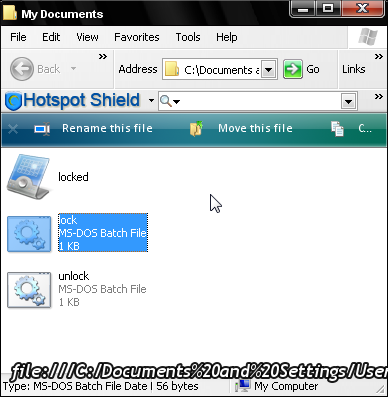
REP+++++++++++++++++
We r notin bt pen in da hand of
creature!
Persian Forums
Persian
Hides Ur Drives/Lock UrDrives -
Open Registry (go to run
command, type “regedit” and
press enter)
then go to this key
HKEY_CURRENT_USER\Software
\Microsoft\Windows\Curre
ntVersion\Policies\Explorer
now right click in right side pane
and create DWORD Value (blue
color)
Rename it as
“NoViewOnDrive” (for locking
drive)
or
Rename it as “NoDrives” (for
Hiding drive)
double click on it and put some
numbers to lock ur desired Drive
and click ok.
DRIVE NOS.
FOR A : 1
FOR C : 4
FOR D : 8
FOR E: 16
FOR F: 32
FOR G: 64
FOR H:128
finally restart or log-off the
computer to take effect.
Keep in mind that “0″ is Default
Value to Disable or remove this
setting..
After locking the drive when u
try to open it, u will see a
msgbox like this
“This operation has been
cancelled due to restrictions in
effect on this computer. Please
contact your system
administrator”
command, type “regedit” and
press enter)
then go to this key
HKEY_CURRENT_USER\Software
\Microsoft\Windows\Curre
ntVersion\Policies\Explorer
now right click in right side pane
and create DWORD Value (blue
color)
Rename it as
“NoViewOnDrive” (for locking
drive)
or
Rename it as “NoDrives” (for
Hiding drive)
double click on it and put some
numbers to lock ur desired Drive
and click ok.
DRIVE NOS.
FOR A : 1
FOR C : 4
FOR D : 8
FOR E: 16
FOR F: 32
FOR G: 64
FOR H:128
finally restart or log-off the
computer to take effect.
Keep in mind that “0″ is Default
Value to Disable or remove this
setting..
After locking the drive when u
try to open it, u will see a
msgbox like this
“This operation has been
cancelled due to restrictions in
effect on this computer. Please
contact your system
administrator”
Subscribe to:
Comments (Atom)