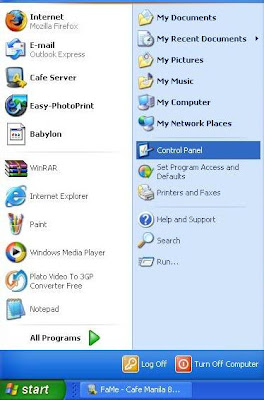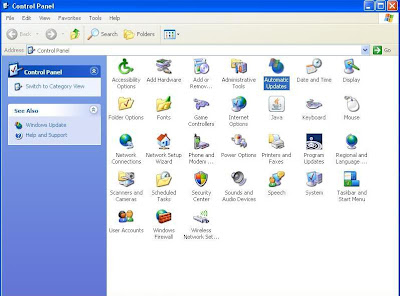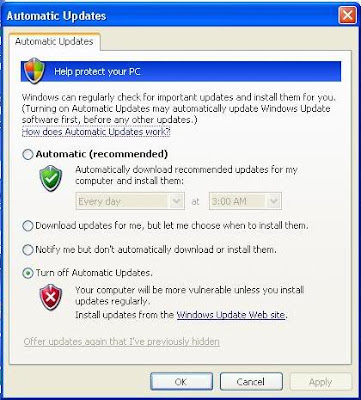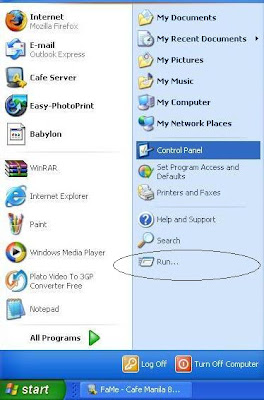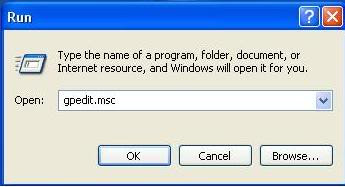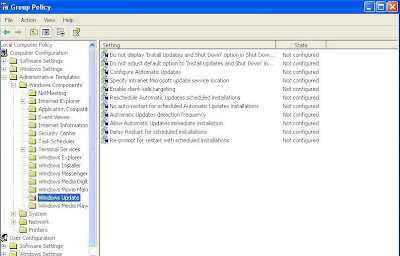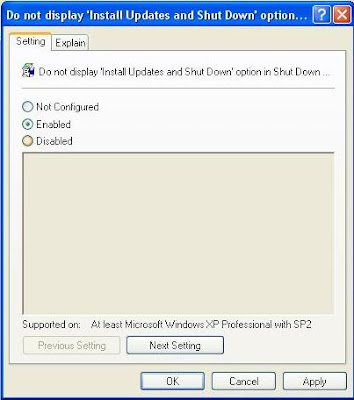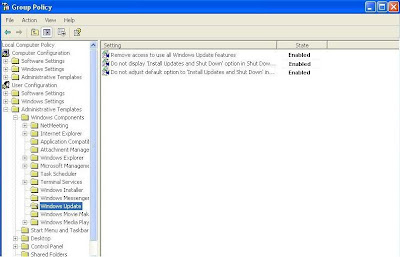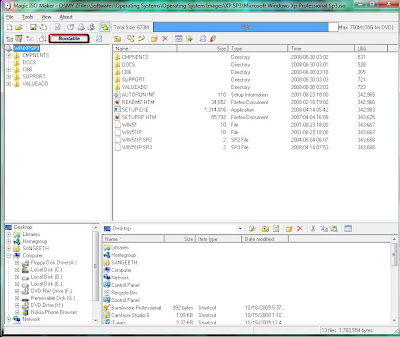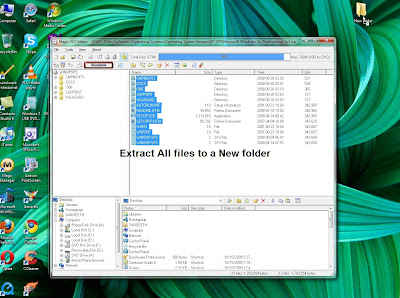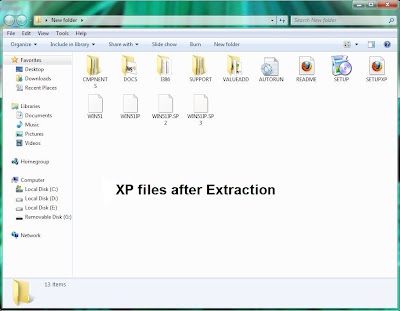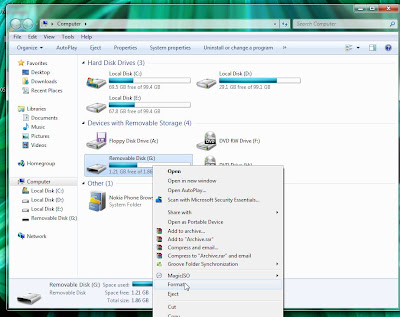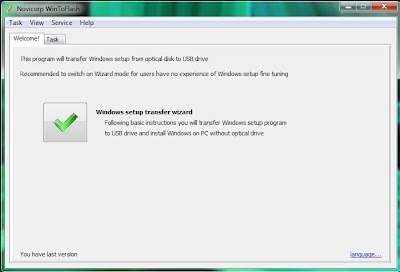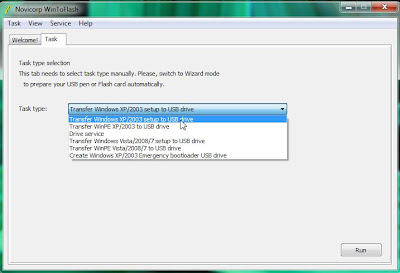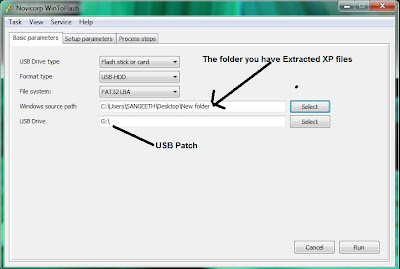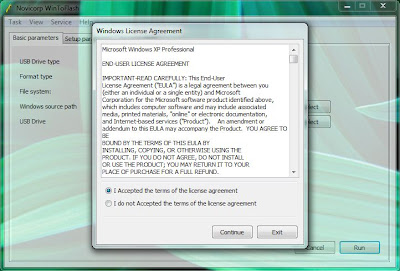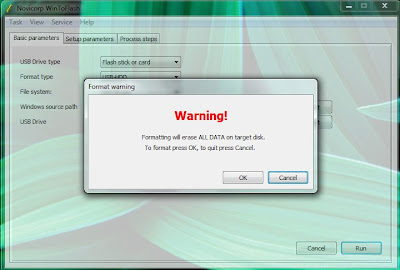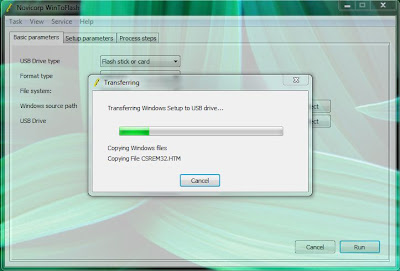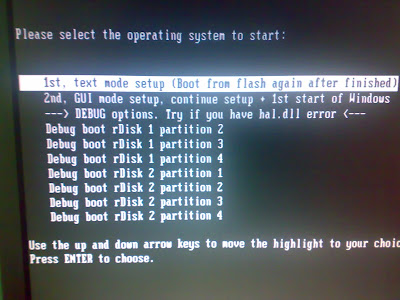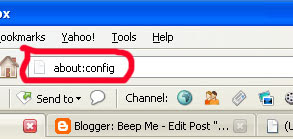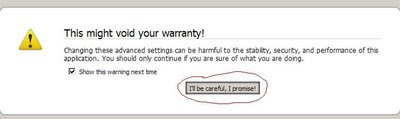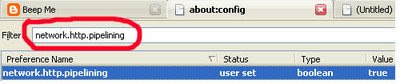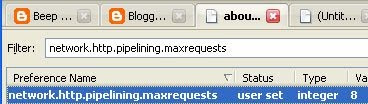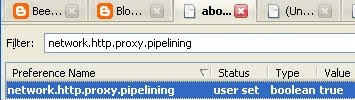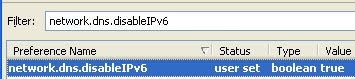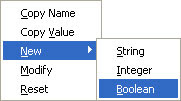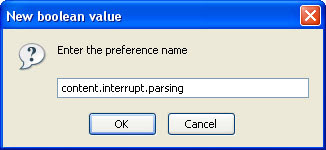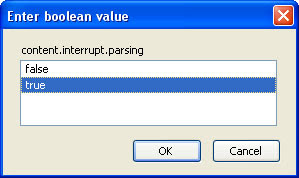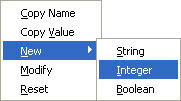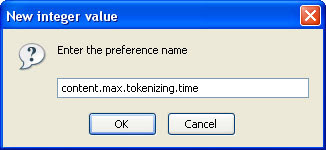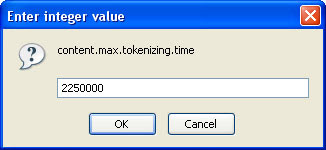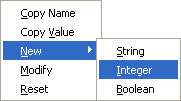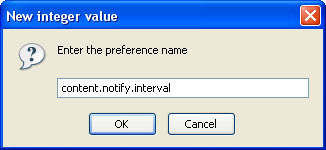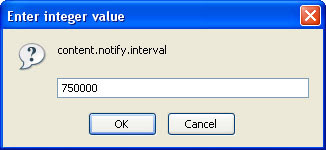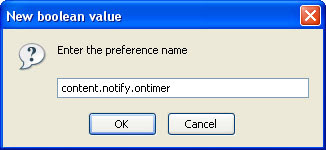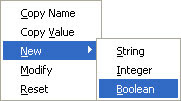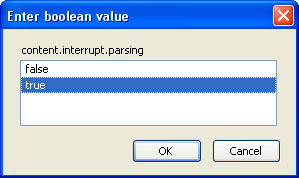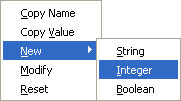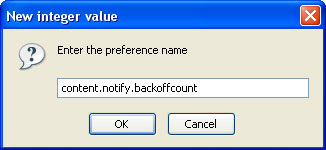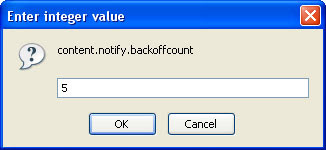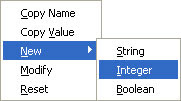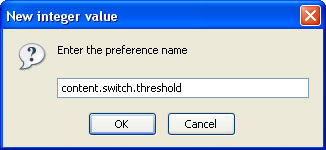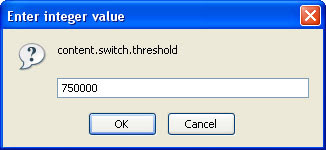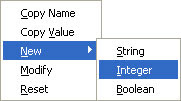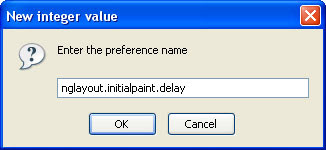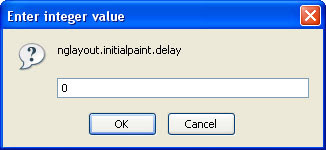Firefox is a well known open
source browser and is widely
used around the world for it
being secure, stable and fast.
With this tutorial you will be able
to explore the hidden speed of
Firefox which will boost the
speed of Firefox and make your
Firefox much more faster
Download the latest version of
Firefox from here.
www.mozilla.com/en-US/firefox/firefox.html
01. Type about:config in the
address bar and then press
Enter
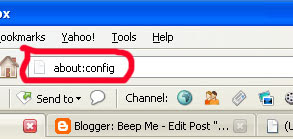
And you will see a confirmation
message like this:
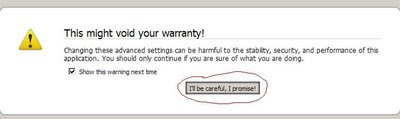
Now click I’ll be careful, I
promise!
02. You will see a label there
Filter, just next to it type
network.http.pipelining. Now
be sure the value field is set true,
if not double-click to set true
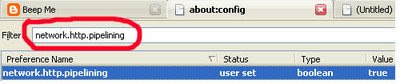
Info: HTTP is the application-
layer protocol that most web
pages are transferred with. In
HTTP 1.1, multiple requests can
be sent before any responses
are received. This is known as
pipelining. Pipelining reduces
page loading times, but not all
servers support it!
03. Go back to the Filter search
bar and type
network.http.pipelining.maxrequests
Double-click this option and set
its value to 8
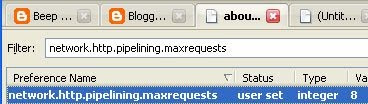
04. In the Filter search bar and
type
network.http.proxy.pipelining
Once opened double-click on it
and set it to true.
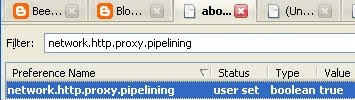
05. Type
network.dns.disableIPv6 in the
filter search bar and set this
option to true by double clicking
on it.
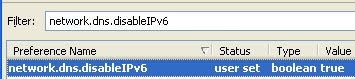
Info: In IPv6-capable DNS
servers, an IPv4 address may be
returned when an IPv6 address
is requested. It is possible for
Mozilla to recover from this
misinformation, but a significant
delay is introduced.
06. CONTENT INTERRUPT PARSING
This preference controls if the
application will interrupt parsing
a page to respond to UI events.
It does not exist by default.
Right-click (Apple users ctrl
+click) anywhere in the
about:config window, select
New and then Boolean from the
pop-up menu. Then:
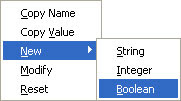
A. Enter
content.interrupt.parsing in the
New boolean value pop-up
window and click OK.
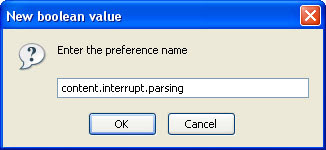
B. When prompted to choose the
value for the new boolean, select
true and click OK.
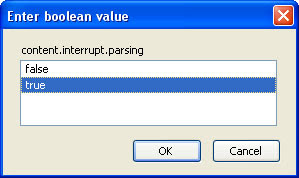
07. Rather than wait until a page
has completely downloaded to
display it to the user, Mozilla
applications will regularly render
what has been received to that
point. This option controls the
maximum amount of time the
application will be unresponsive
while rendering pages.
Right-click (Apple users ctrl
+click) anywhere in the
about:config window, select
New and then Integer from the
pop-up menu.
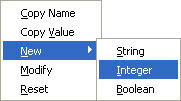
A. Enter
content.max.tokenizing.time in
the New integer value pop-up
window and click OK.
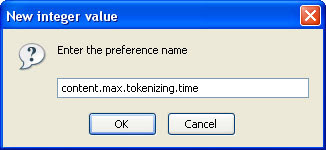
B. You will be prompted to enter
a value. Enter 2250000 and click
OK
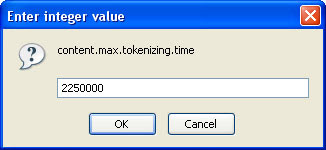
08. CONTENT NOTIFY INTERVAL
This option sets the minimum
amount of time to wait between
reflows. Right-click (Apple users
ctrl+click) anywhere in the
about:config window, select
New and then Integer from the
pop-up menu.
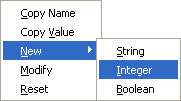
A. Type content.notify.interval
in the New integer value pop-up
window and click OK
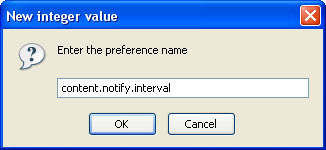
B. You will be prompted to enter
a value. Enter 750000 and click
OK
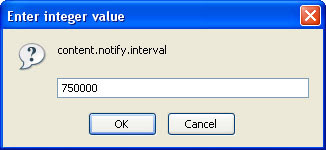
09. CONTENT NOTIFY ONTIMER
A. This option sets if to reflow
pages at an interval any higher
than that specified by
content.notify.interval. Right-
click (Apple users ctrl+click)
anywhere in the about:config
window and select New and
then Boolean from the pop-up
menu.
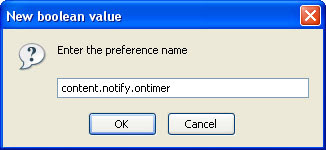
B. Type content.notify.ontimer
in the New boolean value pop-
up window and click OK
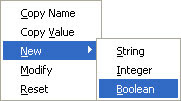
C. You will be prompted to
choose the value for the new
boolean. Select true and click OK
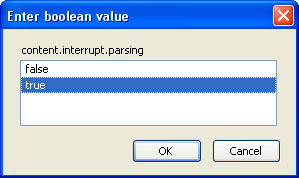
10. Notify Backoffcount
This option controls the
maximum number of times the
content will do timer-based
reflows. After this number has
been reached, the page will only
reflow once it is finished
downloading. Right-click (Apple
users ctrl+click) anywhere in the
about:config window and select
New and then Integer from the
pop-up menu.
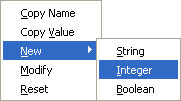
A. Enter
content.notify.backoffcount in
the New integer value pop-up
window and click OK
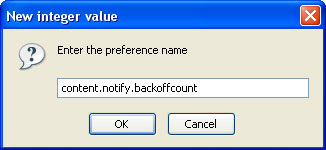
B. You will be prompted to enter
a value. Enter 5 and click OK.
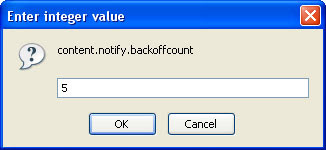
11. CONTENT SWITCH THRESHOLD
You can interact with a loading
page when
content.interrupt.parsing is set to
true. When a page is loading, the
application has two modes: a
high frequency interrupt mode
and a low frequency interrupt
mode. The first one interrupts
the parser more frequently to
allow for greater UI
responsiveness during page
load.
The low frequency interrupt
mode interrupts the parser less
frequently to allow for quicker
page load. The application enters
high frequency interrupt mode
when you move the mouse or
type on the keyboard and switch
back to low frequency mode
when you had no activity for a
certain amount of time. This
preference controls that amount
of time. Right-click (Apple users
ctrl+click) anywhere in the
about:config window and select
New and then Integer from the
pop-up menu.
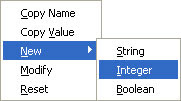
A. Enter
content.switch.threshold in the
New integer value pop-up
window and click OK
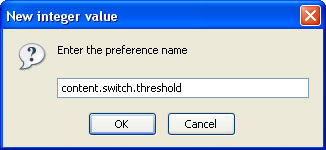
B. You will be prompted to enter
a value. Enter 750000 and click
OK
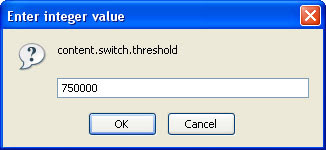
12. NGLAYOUT INITIALPAINT
DELAY
Mozilla applications render web
pages incrementally, they display
what?? ™s been received of a
page before the entire page has
been downloaded. Since the start
of a web page normally doesn ’t
have much useful information to
display, Mozilla applications will
wait a short interval before first
rendering a page. This
preference controls that interval.
Right-click (Apple users ctrl+click)
anywhere in the about:config
window and select New and
then Integer from the pop-up
menu.
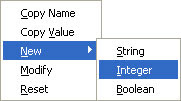
A. Enter
nglayout.initialpaint.delay in
the New integer value pop-up
window and click OK
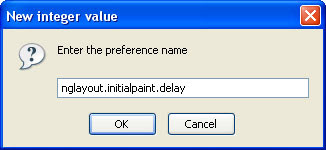
B. You will be prompted to enter
a value. Enter 0 and click OK.
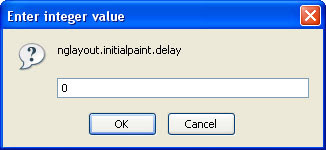
That’s it! Now restart Firefox